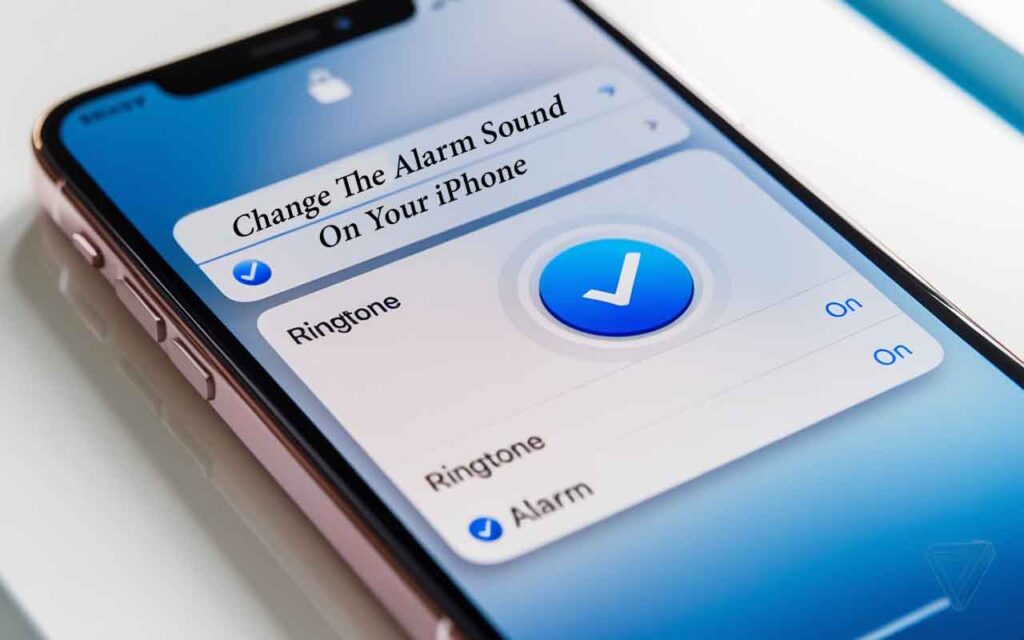Built into the Photos app, Clean Up is an Apple intelligence tool that will help Clean Up Distractions From iPhone Photos. So how do you use it, and how well does it work? Let’s find out.
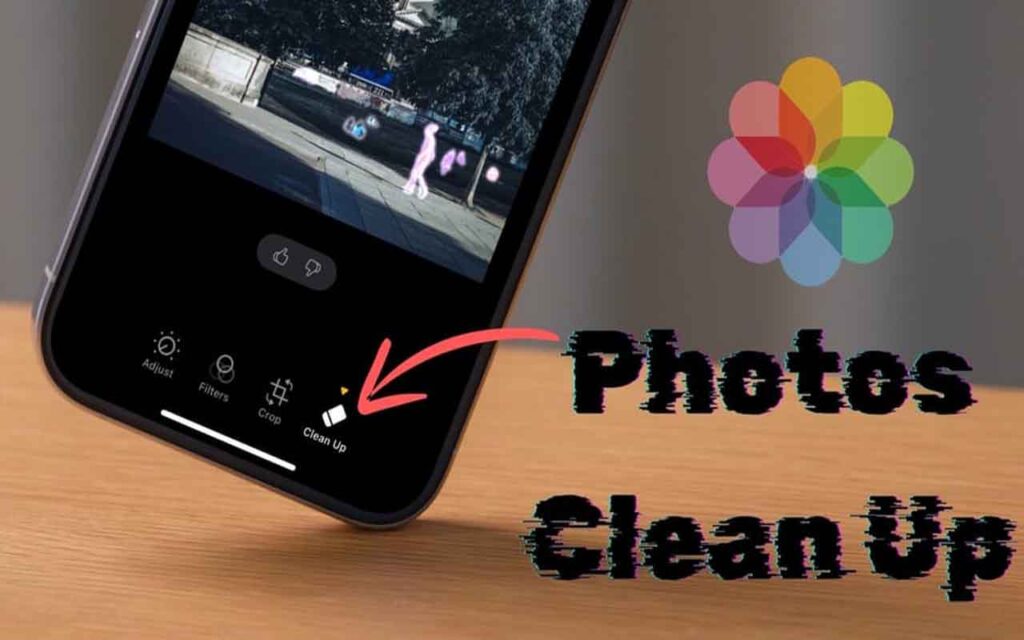
Apple’s Clean Up feature is a bit late to the party, as Apple’s competitor has had an AI-based object eraser for a while. Accessible as an Apple intelligence tool, Clean Up uses the on-device machine learning powers to find and remove distractions, including people, animals, objects, and more, in an image.
Devices running iOS 18.1 or later in the iPhone 15 Pro and iPhone 16 series allow Clean Up in Photos. The feature works on every photo in your gallery, whether you’re trying to edit a picture taken with an Apple intelligence-enabled iPhone or an earlier iPhone (wait until you see the samples attached below).
Using the Clean Up feature on your iPhone
The Clean Up object removal tool is simple (and logical). All you need to do is open the image you want to remove distractions from, tap the three horizontal lines at the bottom, then tap the “Edit” icon, then select Clean Up from the available options.
If Clean Up isn’t accessible on your device, check to see if you’re running the right iPhone. Check if Apple Intelligence is turned on on your device under Settings > Apple Intelligence & Siri. If you’ve recently turned it on, give the personal intelligence system a moment to download all the necessary functionality.
Clean Up may download files related to some features the first time you use it. In my experience with the feature, I did have to download files a few times—which felt odd. However, I was advised that the feature is in beta.
How well does Apple Intelligence Clean Up work?
I found that my iPhone 16 took a while to build the feature for images when using the feature on multiple images. Clean Up Tool When an object or subject is detected in a photo with Apple Intelligence turned on on the iPhone, it lights up in the same rainbow colors. Then I just have to tap on the highlighted object and it vanishes into thin air.
READ MORE: How to Play Roblox on a Chromebook in 2024
Eight times out of ten, in my experience with Clean Up Tool, it performed excellently. Removing a person or other obvious distraction is fairly easy for the feature. However, it struggles in photos with difficult lighting conditions, mainly where the boundary between the object and the background is not clear.
Still, it seems to be as successful as other mobile object removal tools, such as the Magic Eraser—also available on iOS.
Clean Up Distractions From iPhone Photos
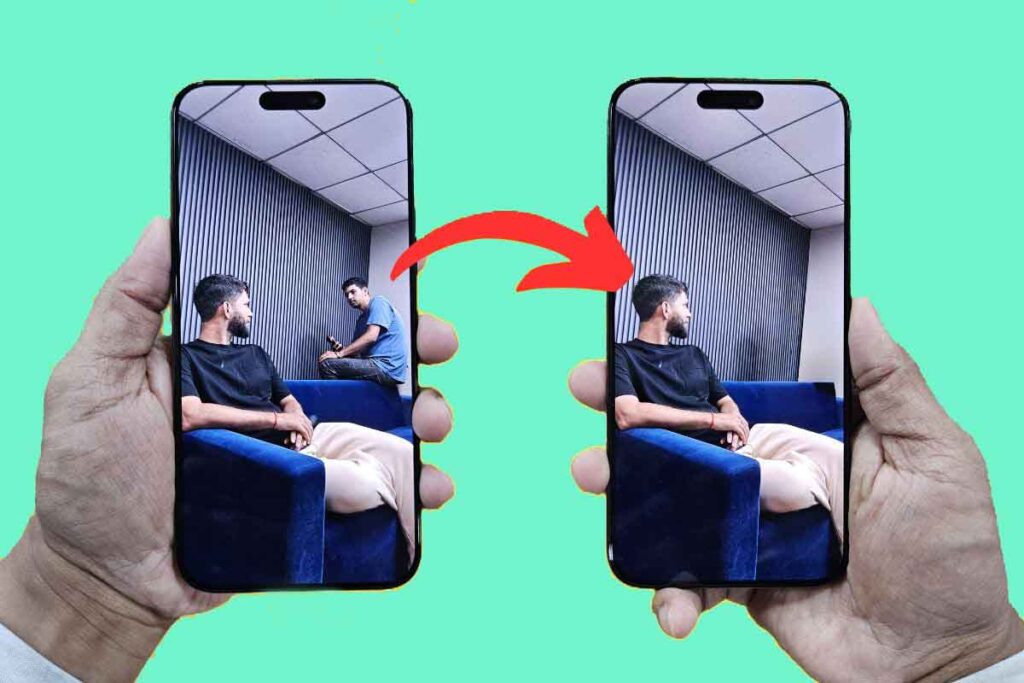
Apple Intelligence does a great job of spotting the person on the left in the image above. However, since there are two people in the photo, Clean Up didn’t immediately offer to remove them.
Instead, I had to swipe my finger across the entire person to select them; the tool deleted them in a matter of seconds. Considering that this function extends the photo frame and the bed at the bottom, I was surprised at how well the tool filled in the blank background when running on Galaxy devices. Plus, it’s amazing at adding corners to walls.