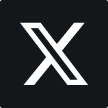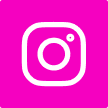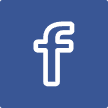How to Fix Roblox Error Code 0 in 2025?
If you’re a serious Roblox player, you’ve probably encountered some technical issues. Roblox Error Code 0 is one of the most annoying errors that can happen. Still, you’ve got me covered, so relax! I’ll tell you about the tried and true fixes for this annoying error in this article so you can get back to gaming quickly.

What is Roblox Error Code 0?
Usually, Roblox Error Code 0 appears when your device is experiencing a communication issue with Roblox’s servers. Server outages, poor internet connection, VPN issues, or incorrectly configured device settings can all be the cause.
Knowing the main causes of this error will help you troubleshoot it successfully. Let’s get into everything in detail now..
1. Restart your device

Restart your device first, then work on more difficult repairs. A quick reboot helps refresh system operations and resolve minor issues.
Restart Steps:
- Click Restart under the Start menu → Power → Select PC/Laptop.
- Hold down the power button → Select Restart or Power off on mobile (Android/iOS); then, turn it back on after ten seconds.
2. Check Roblox Server Status
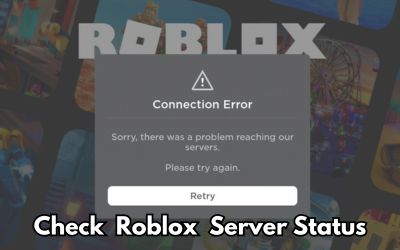
If the Roblox servers have failed, your problem is not over. Before troubleshooting further, check to see if the servers are up and running.
Ways to monitor server status:
- Check the Roblox Status page for official announcements.
- Visit external third-party sites like DownDetector.
- For announcements, look for Roblox’s Facebook or Twitter.
- If the servers are down, you may need to wait until they are back up.
3. Disable Proxy or VPN
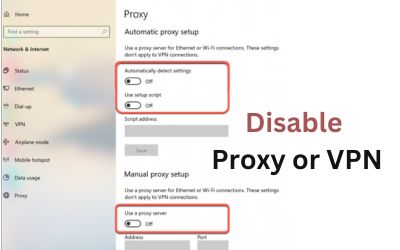
Your connection to Roblox can be interrupted by VPNs and proxies, which can result in error code 0.
How to disable VPN?
- Launch and disconnect your VPN.
- Turn off any automatic connection settings.
How can I disable proxy (Windows)?
- Press Win + R; type inetcpl.cpl; press Enter.
- Click LAN options found on the Connections tab.
- Uncheck “Use a proxy server for your LAN” → Click OK.
4. Reset your Internet Router

The problem may be a poor Internet connection. Restarting your router may help.
Restart: How do I restart?
- Turn off your modem or router.
- Wait 30 seconds.
- Turn it back on and go online again.
- Launch Roblox and see if the error goes away.
READ MORE: Roblox Bio Ideas 2025 – Funny, Cute, Cool & Creative..
5. Launch Roblox with the latest version.
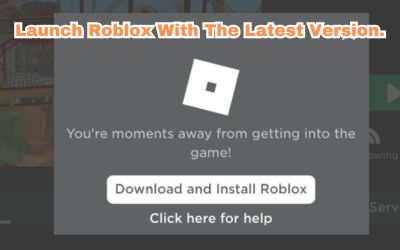
An outdated Roblox app can cause connection issues. Updating the app can help resolve the issue and increase performance.
Update: How do I do that?
- Open the Microsoft Store on Windows Updates and Downloads → Click here to search for the Roblox update here.
- Open the App Store on your Mac to check for Roblox updates.
- On mobile: Update Roblox by navigating to Google Play Store/App Store.
6. Clear cookies and browser cache.
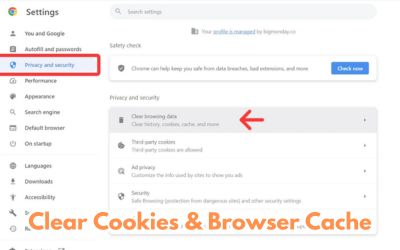
If you are playing Roblox from a browser, cached files can cause game crashes.
Here are the instructions to clear Google Chrome’s cache:
- Open Chrome and then press Ctrl + Shift + Delete.
- The time range should be “All time”.
- Review the photos and files stored along with cookies and other site data.
- Click Clear Information.
7. Test another browser or device.
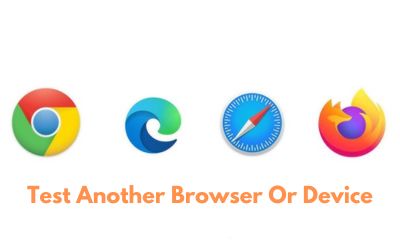
Sometimes the error code 0 occurs due to browser compatibility issues.
What to do?
- Switch to another browser—Chrome, Firefox, Edge, Safari.
- Try operating on another device.
8. Change parental control settings.
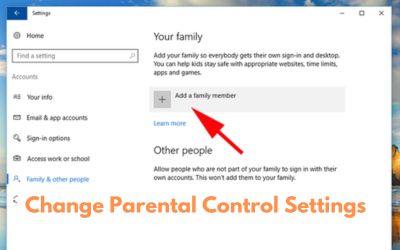
Roblox may be blocked from working properly by strict parental controls.
How do I change parental controls?
- Settings → Accounts → Family & other users → Manage Windows Online Family Environments.
- Mac: Open Parental Controls ← System Preferences.
9. Temporarily turn off antivirus or firewall
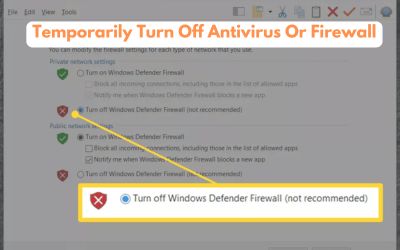
Roblox may be blocked by your antivirus or firewall.
Steps to turn off firewall on Windows
- Open Control Panel; System and Security; Windows Defender Firewall.
- Click Turn Firewall on or off.
- Temporarily turn off Windows Defender Firewall.
10. Reinstall Roblox.
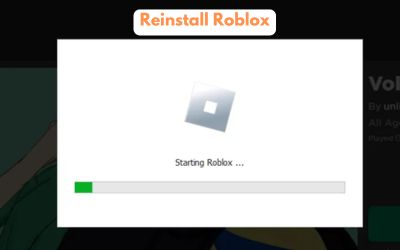
If none of the options mentioned above are successful, reinstalling Roblox may be the best way out.
Steps to reinstall:
1. Remove Roblox:
- Windows: Go to Control Panel → Uninstall a program → Select Roblox →. Click to uninstall.
- Mac: Open Finder → Drag Roblox to the Trash.
2. Remove temporary files.
- Press Win + R; type %tmp% then remove each file.
3. Reinstall Roblox:
- Install the latest version directly from the official Roblox website.
Conclusion
Though it can be a nuisance, Roblox Error Code 0 is totally fixable with the correct troubleshooting techniques. From disabling VPNs and verifying server status to cleaning cache and reinstalling Roblox, these fixes should enable fast resolution of the problem. Reaching out Roblox Support is a wonderful next step should all else fail.
Frequently Asked Questions
1. What generates Roblox Error Code 0?
- Usually caused by network connection problems, VPN interference, obsolete software, or server faults, Roblox Error Code 0 is Tight firewall rules or browser cache issues can also set off it.
2. How can I instantly correct Error Code 0?
- Restarts of your device, verify Roblox’s server status, disable VPNs, and clean your browser cache are the fastest cures. Try reinstalling Roblox should the problem still exist.
3. Does Roblox Error Code 0 ban me?
- Error Code 0 has nothing bearing on account banning. Usually resolving this connection-related problem requires analyzing your device settings and network.
4. Could this problem be brought on by utilizing a VPN?
- Indeed, VPNs and proxy servers could disrupt Roblox’s connection and result in Error Code 0. Disabling your VPN and connecting to a reliable network will assist to fix the problem.
5. Will reinstalling Roblox remove my game progress?
- Roblox deleting and reinstalling won’t lose your game progress. Roblox hosts your data on their servers; you can log in and carry on playing as normal.