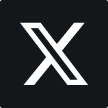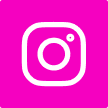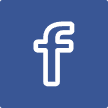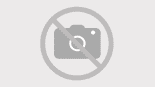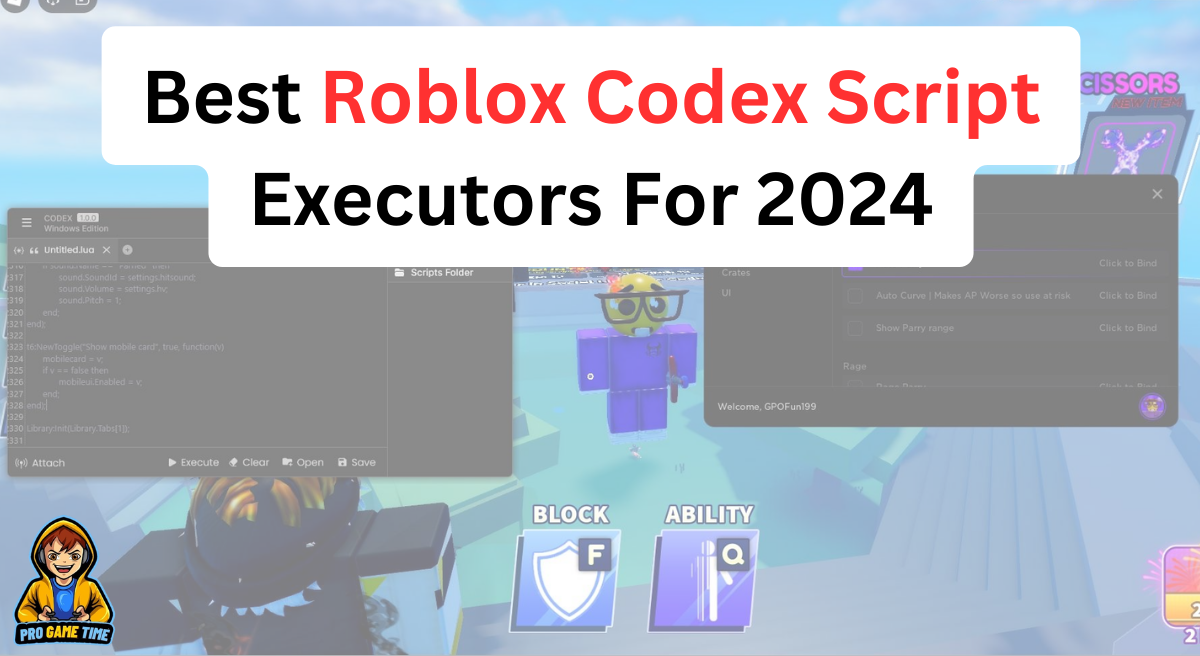How to fix DISM error 87 (dism/online/cleanup-image/restorehealth error 87)
Am I the only one with DISM not working properly and getting DISM error 87 (dism/online/cleanup-image/restorehealth error 87)? And how to fix DISM error 87 easily and quickly? For your confirmation, I want to tell you that you are not the only one whose DISM is getting error code 87 from last few days, most Windows 10 and Windows 7 and 8 users are facing trouble while using DISM and getting error 87 DISM. Now, you don’t need to worry anymore because I am going to guide you about the solutions by which you can fix this error instantly. For that, follow the instructions given below.

DISM stands for Deployment Image Service and Management Tool, which was first introduced by Microsoft in Windows 7. On Windows installation images, it is used for many tasks. It also includes features to mount or unmount images. Windows 10 offers many built-in features or tools and DISM is one of them.
As you may know, DISM is a command-line tool mainly used to create Windows images. Are you also using DISM? Then you don’t need more knowledge about it. Now, if you are frustrated with DISM error 87, 5 minutes after finishing this article, you can solve your problem 100% and that’s a bet. Now, before going to the answers, let’s know the basics.
What is DISM Error 87?
Windows 10 users and below as well as most others see DISM error code 87 when they try to run DISM from an elevated command prompt. Now, if you are also one of them, don’t be sad, like we did in the last episode, I made a bet with you that I will provide you with a 100% working DISM error 87 solution.
So, we all know that before going to the solutions, we should always research the reasons, that’s why our computer or any device is getting error, so that we can take care in future. The following section lists the causes of this error 87 DISM.
What are the causes of DISM error 87?’
Over the past few days, I have received many requests regarding error number 87 DISM (mainly from Windows 10 users) and after that, I studied it and found many important reasons and I am going to share all those reasons with you.
So, now please pay attention because the causes of DISM error 87 are listed below:
1. Check your command line
Are you new to DISM and don’t know much about it? Then maybe you are using some wrong input and this can be the main reason why you are getting DISM error 87. Because it was space-sensitive and you probably left the wrong space before the / symbol. You don’t need to do anything major to overcome this cause as you just need to re-read the command lines properly.
2. Windows 10 bugs
Are you a Windows 10 user? Then the bug could be the main cause of this problem because many people disable Windows core updates and this will cause bugs and cause conflicts and errors.
3. Make sure to run the command in an elevated prompt
Are you trying to run a command in a regular command elevated prompt? Then this could be the cause of this error code 87 DISM, as I said earlier you have to use this in an elevated command prompt. So, if this is your reason, try to change it.
4. Wrong version of DISM
This is the main cause of DISM problem 87; The Windows 10 image appears to be using an outdated version.
How to fix DISM error 87 in 2024?
You are in the most important section of today’s section, so give your full attention and follow the steps as directed.
Fixing DISM error 87 is not a big concern as it is a temporary problem that you can deal with quickly and easily. This problem is caused by your small mistakes and in the solution list, I will cover all the mistakes and now, by following the instructions given in the solutions, you can fix them in few minutes.
Fix DISM Error 87 in 2024:
1. Restart your PC
The first solution I prefer is to restart your PC as most people have marked this technique as more effective, as it will reduce the problems and speed up your PC and start your PC properly and probably fix your error code 87 in DISM. . .
Note: Please note that before restarting, you must save your work.
Now, after restarting your PC, open an elevated command prompt again and check if the problem is fixed. If not, follow the other methods below.
2. Use accurate inputs—that is, spellings.
As I mentioned before, kindly review your spellings; since everyone is human and mistakes are common, first, before implementing additional steps, read your command once more and instead of running it as
- “Dism.exe/Online/Cleanup-image/Scanhealth” makes use of space before “/’ (Symbol).”
- DISM.exe /Online /Cleanup-image / Of ZenandComputing
3.Verify You Use Elevated Command Prompt
Most of the users did not use the Elevated Command prompt; if you are also one of those then follow the procedures below and try to launch commands as guided:
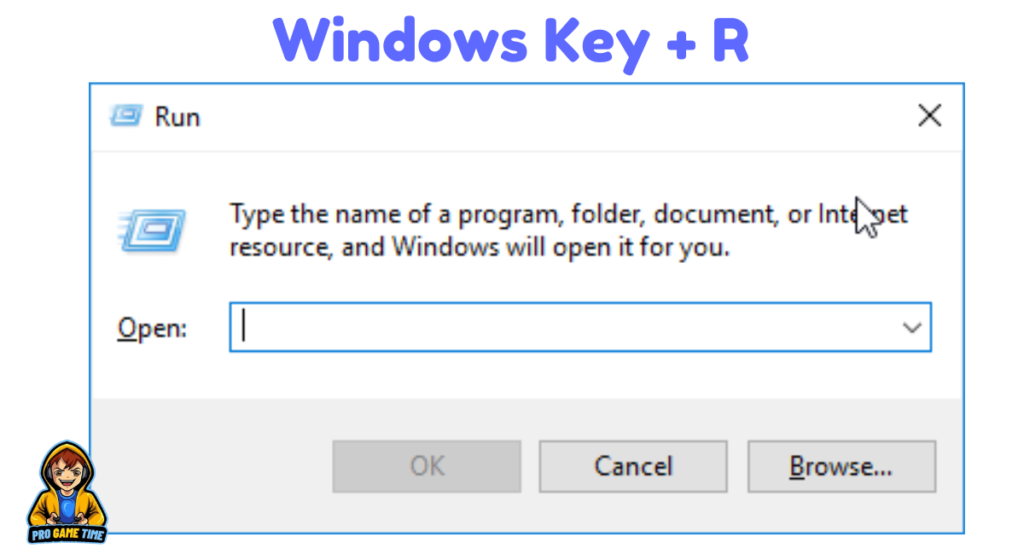
- Shortcut key “Windows Key + R” opens the Run dialog box.Press windows using key R
- You will now see a blank area; you must type ” cmd” then hit “Shift + Ctrl + Enter”.type_cmd
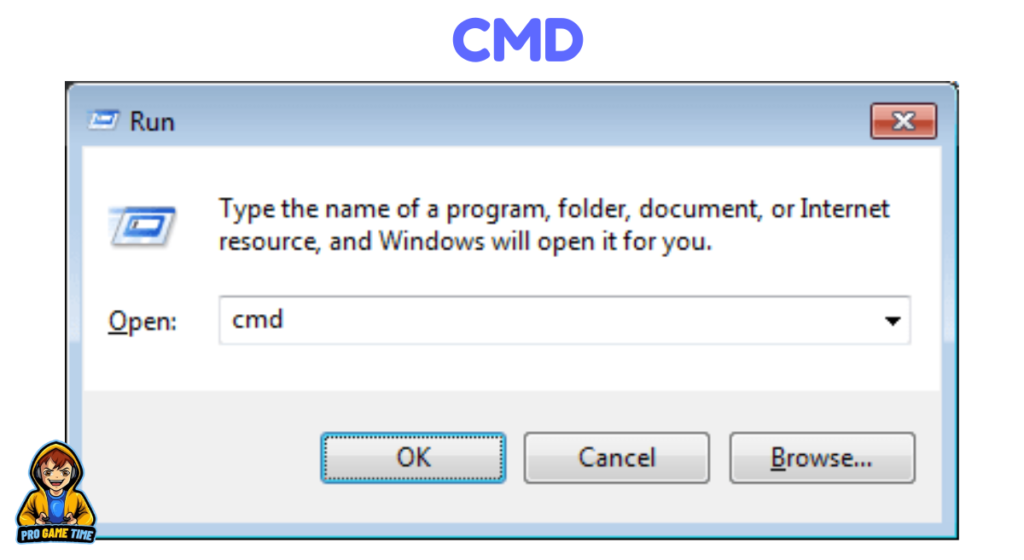
- The elevated command prompt then opens and you may type your commands there.first command-prompt-1

Note: You could have to provide administrative privilege rights.
4. Update Windows
If the previous actions failed for you, try updating your windows since many of the Windows 10 users prevent the automatic updates and hence their PC will cause numerous problems and mistakes. Use the following guidelines now to look for updates:
- Type “Settings” on the start menu and open it.go-to PC-configurations
- Look for windows updates now and click on that tab.
- You will then see the option “Check Updates,” click on it to find out whether any updates are forthcoming or not.look for window updates
- Now, as soon as any update becomes available, update it.
- Following a successful update, Your PC will restart and then you should see whether the DISM error 87 still shows when you try to launch commands on an elevated command prompt.
5. Use DISM version of Windows 10.
Your image is using a lower version, so this could be happening. To fix this you have to start DISM using Wofadk.sys filter driver.
6. Doing a repair install
Should none of the other alternatives assist you, the ultimate technique will assist you 100%; should you apply this method, your data will be erased to resolve DISM error 87.
- Download the Windows 10 ISO file initially from this link.
- Save it then within your folder on your PC.
- Mount the ISO file from there.
- To begin the repair – install from the mounted drive – now you must double click on the file setup.exe.
Conclusion
Although DISM error 87 is just transitory, I posted this article as I know how much it annoys you at the moment.
I also hope I won the bet; all the methods and explanations should be quite useful for you and assist you to properly solve your DISM issue 87, hence you came our site.