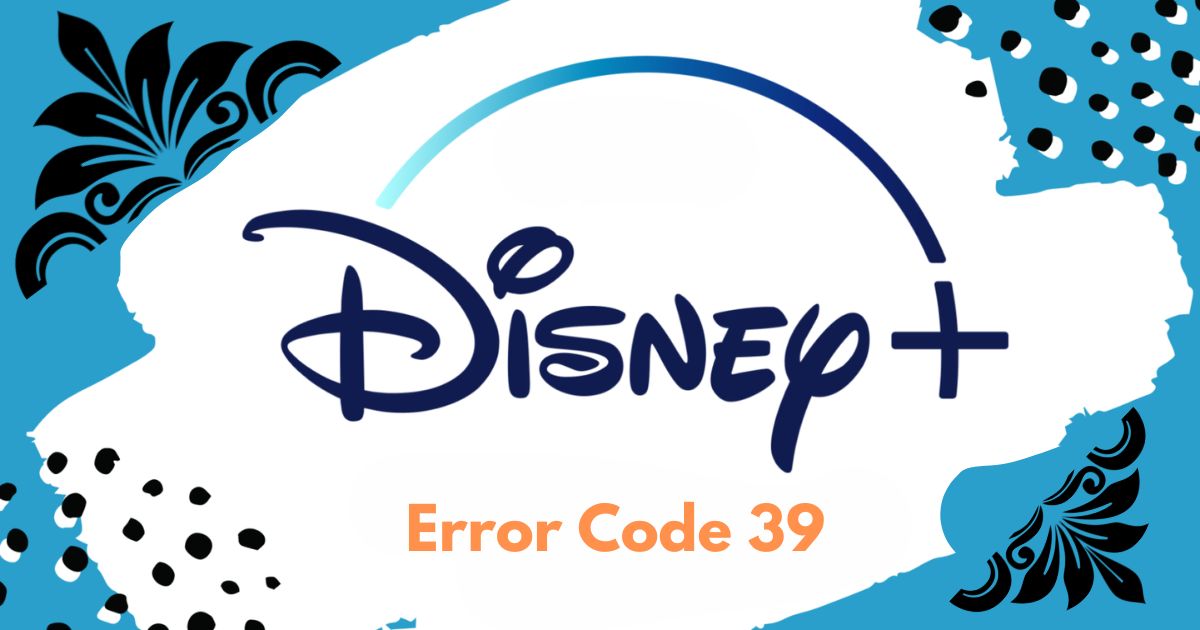Go full screen by clicking the Full screen mode icon accessible on Google Chrome’s hamburger menu.

- Also access full screen by pressing “F11” on PC or “Control + Command + F” on Mac.
- Also for Mac users to use the “expand window” button to enter or exit Chrome in full screen.
- If you want to use Google Chrome free from other on-screen elements, just turn on full screen mode.
You activate full screen in Chrome the same way on PC and Mac; The main difference is the keyboard shortcuts.
You should know this.
What is Google Chrome Full Screen?
Google Chrome’s full screen feature allows users to hide all other programs while surfing the Internet without distraction.
The Dock or Taskbar also hides from your screen, so other apps can’t even open the program.
How to go Google Chrome full screen in on PC or Mac?
1. Open Google Chrome on your PC or Mac
2. Click the three vertical dots in the upper right corner of your Chrome window, sometimes known as the hamburger menu. In the Google Chrome window, the top right menu has three vertical dots highlighted.
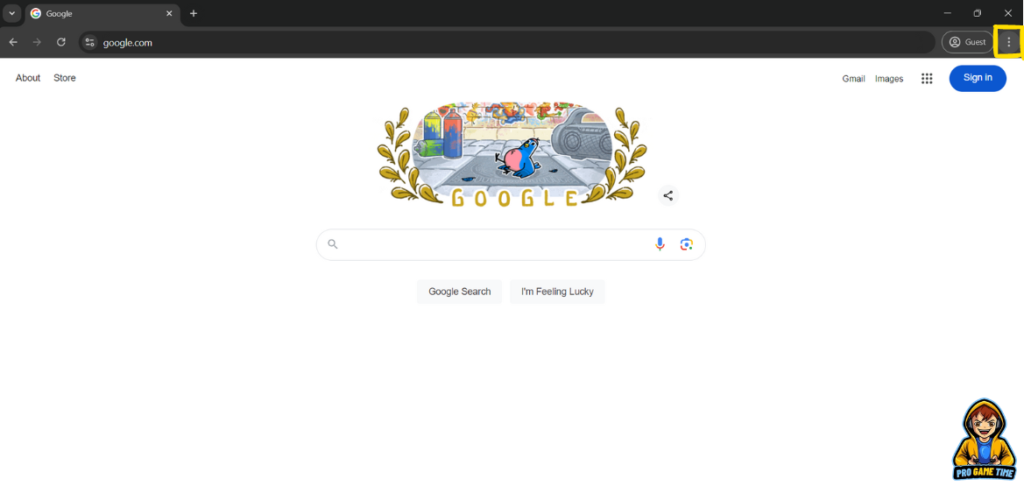
3. Click the Full Screen Mode icon—which looks like an empty square—right next to the Zoom option.

The full screen mode icon is fully highlighted on the Google Chrome menu that appears on the hamburger menu click.
A quick tip: Mac users can also click the small green dot in the upper-left corner of the Chrome window. Usually present in most Mac applications, this button will cause your apps to cover the entire screen. Also leaving full screen mode means clicking on the same point.
4. A Chrome window on a Mac displays a small green dot underlined in the upper left corner.
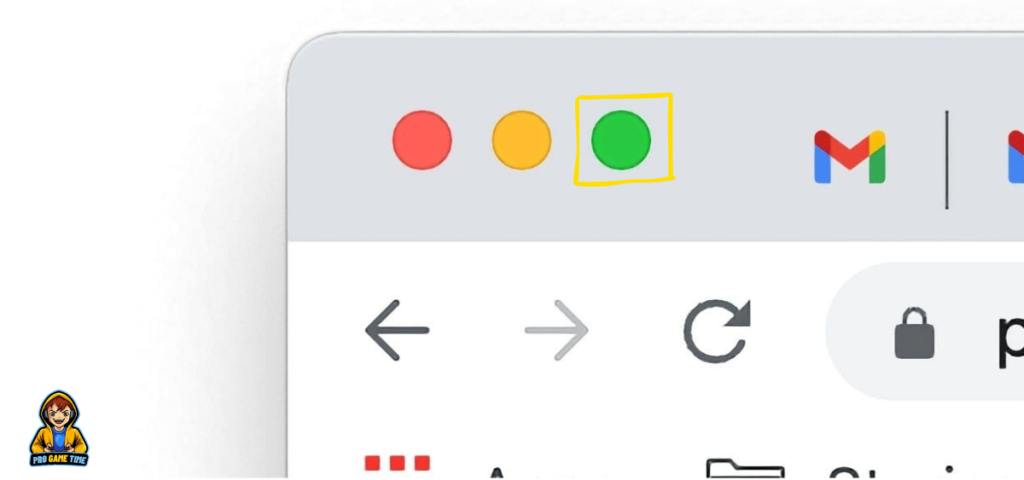
Google Chrome full screen
To exit full screen mode, place your mouse pointer at the top of the screen.
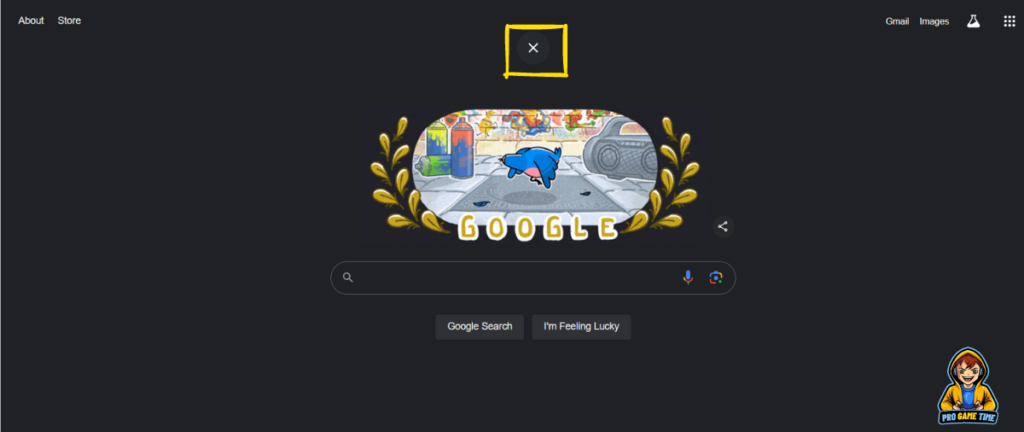
5. An X button will appear in the top center of the screen. Click to turn off full screen mode.
Activate full screen mode on Chrome; The “X” symbol for exit is highlighted.
Read More: How to fix DISM error 87 (dism/online/cleanup-image/restorehealth error 87)
Quick Tip: Press F11 to enter and exit Google Chrome’s full screen mode on PC. On a Mac, press Control + Command + F to do the same.
Now you can easily activate full screen mode of Google Chrome and Mac.