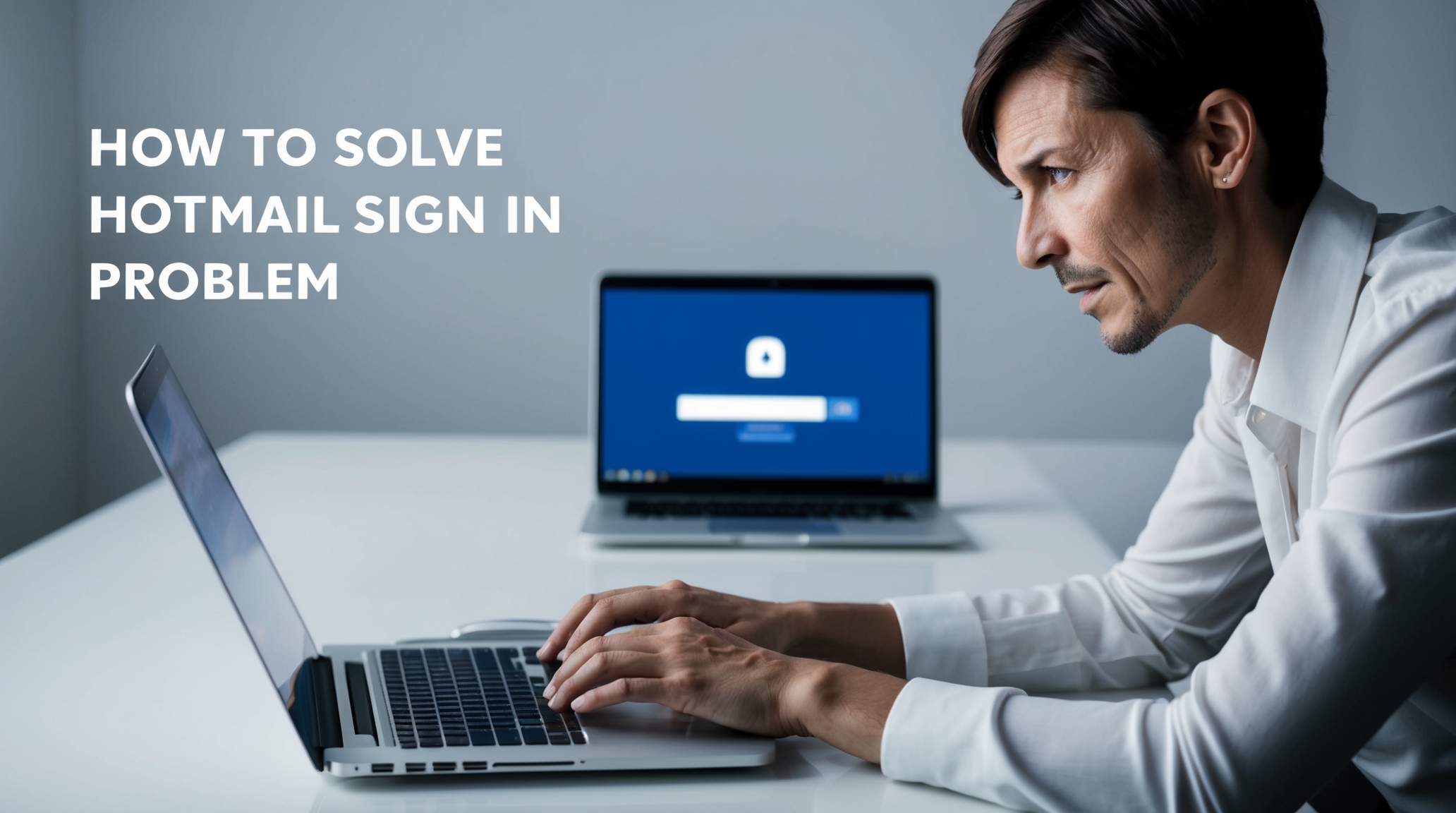Creating your own iPad wallpaper can be a fun and creative process. Here’s a step-by-step guide to help you design a personalized wallpaper using the Canva app, which is highly recommended for its ease of use and versatility.

Making iPad Wallpaper Using Canva
canva is a very useful app if you want to build something brand new and unique, it helps you to build aesthetic wallpapers, and minimalistic wallpaper also app icons can be made easily using it.
Step 1: Choose Your Design Tool

- Canva is a popular choice for creating custom wallpapers. It offers a wide range of templates, images, and design elements that you can use to create a unique wallpaper
Step 2: Set Up Your Canvas

- Open the Canva app on your iPad.
- Search for “Wallpaper” to start a new design project.
- Choose custom dimensions that match your iPad’s screen resolution. For a portrait wallpaper, ensure the width is smaller than the height
Step 3: Design Your Wallpaper
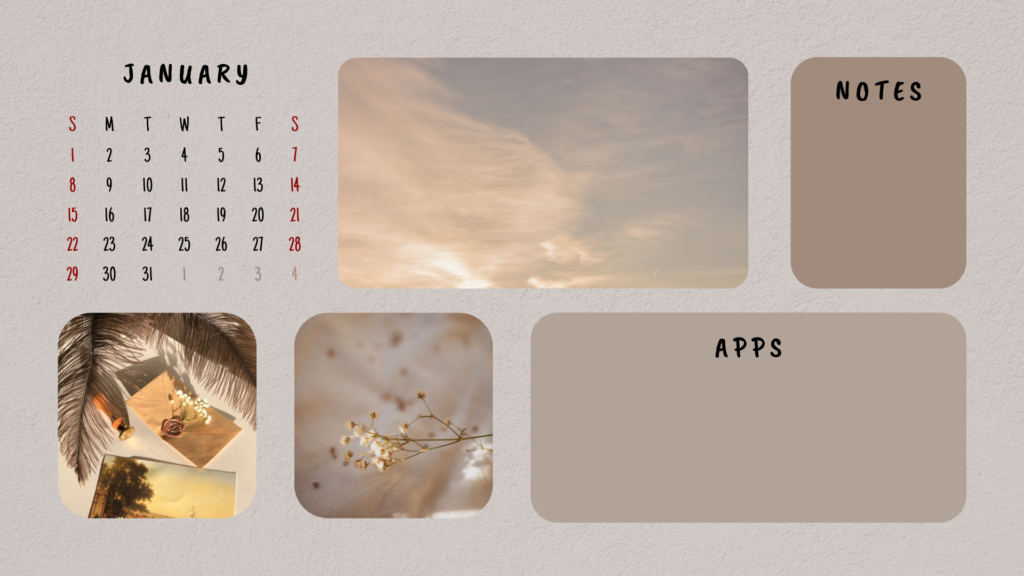
- Templates and Elements: Start with a template or create from scratch. You can add photos, text, backgrounds, and other design elements to personalise your wallpaper
- Photos and Images: Upload your own photos or explore Canva’s collection of over 2 million images to find the perfect background or elements for your design
- Text and Fonts: Add inspirational quotes or any text you like. Canva offers a variety of fonts and styles to choose from.
Step 4: Resize the Image:
Resize the image to the correct dimensions for your iPad model:
- iPad Pro 12.9-inch: 2048 x 2732 pixels
- iPad Pro 11-inch: 1668 x 2388 pixels
- iPad Air 4th Gen: 1640 x 2360 pixels
- iPad 8th Gen: 1620 x 2160 pixels
- iPad mini 6th Gen: 1536 x 2048 pixels
Step 5: Finalize Your Design
Once you’re satisfied with your design, save it to your device. Make sure to export it in a high-resolution format suitable for your iPad screen
Step 6: Set Your Wallpaper
Go to your iPad’s Settings.
- On your iPad, go to the Settings app.
- Tap “Wallpaper” and then “Choose a New Wallpaper”.
- Select the image you just created and set it as your iPad’s wallpaper.
Additional Tips
- Experiment with Styles: Try different styles like watercolor, pixel art, or even use the Apple Pencil for more detailed designs.
- Keep It Fresh: Update your wallpaper for different seasons or events to keep your iPad looking fresh and personalized
By following these steps, you can create a beautiful and personalized wallpaper that reflects your style and personality. Enjoy the creative process!
Where To Find High images for iPad wallpaper
To find high-quality images for your iPad wallpaper, you can explore several online resources that offer a wide range of options:
1. Unsplash
Unsplash provides a curated selection of high-quality images that you can use for iPad wallpapers. They offer a variety of themes and styles, making it easy to find something that suits your taste.
2. Freepik
Freepik offers over 110,000 vectors, stock photos, and PSD files that are free for commercial use. This platform is great if you’re looking for a wide range of styles, including vectors and illustrations, which can be particularly useful if you want to incorporate unique design elements into your wallpaper.
3. WallpaperAccess
WallpaperAccess has a collection of 4K iPad wallpapers, providing high-resolution images suitable for your device. This site is ideal if you’re looking for ultra-HD images to ensure your wallpaper looks crisp and clear on your screen.
4. Peakpx
Peakpx offers HD wallpapers for various devices, including iPads. You can find abstract designs, nature scenes, and more, which can be perfect for creating a visually appealing background.
These platforms provide a diverse range of images, ensuring you can find something that aligns with your personal style and the aesthetic you’re aiming for in your iPad wallpaper.
Any animated wallpapers suitable for iPad screens?
When it comes to animated wallpapers for iPads, there are a few things to consider. Unlike iPhones, iPads do not support live wallpapers in the same way, meaning you can’t have animated wallpapers that move continuously on the home or lock screen. However, there are some alternatives and apps that can help you achieve a similar effect:
1. Live Wallpapers Apps

- Cool Live Wallpapers Maker 4k: This app allows you to create unique wallpapers from your videos and offers a variety of live wallpapers. However, keep in mind that live animations work only on devices with 3D Touch, which is not available on iPads.
2. Dynamic Wallpapers
- Dynamic Wallpapers & Themes: These are designed for iPhones but can be explored for inspiration. Dynamic wallpapers animate continuously without needing to press the screen, but this feature is not natively supported on iPads.
3. GIFs and Live Photos
- While you can set GIFs or Live Photos as wallpapers on iPhones, they become static on iPads once set as wallpapers. This is a limitation of the iPad’s current capabilities.
4. Online Collections
- Websites like WallpaperAccess and Peakpx offer collections of moving wallpapers that you can download. However, these will not animate on an iPad once set as a wallpaper.
Conclusion
Currently, iPads do not support animated wallpapers in the same way iPhones do. You can use apps to create live wallpapers, but they will not animate on the iPad’s lock or home screen. For now, you might consider using high-quality static images or exploring apps that offer widgets with dynamic content to add some movement to your iPad’s interface.