If you are a Roblox player like me then you’ve probably experienced “Roblox error code 429” at least once. And it’s an issue that can keep us from sinking into our favourite games and skipping hours of potential pleasure. But don’t fret my fellow fans! We are going to start working to solve this problem today and go back to endless hours of blocky play.
What Is Roblox Error Code 429?
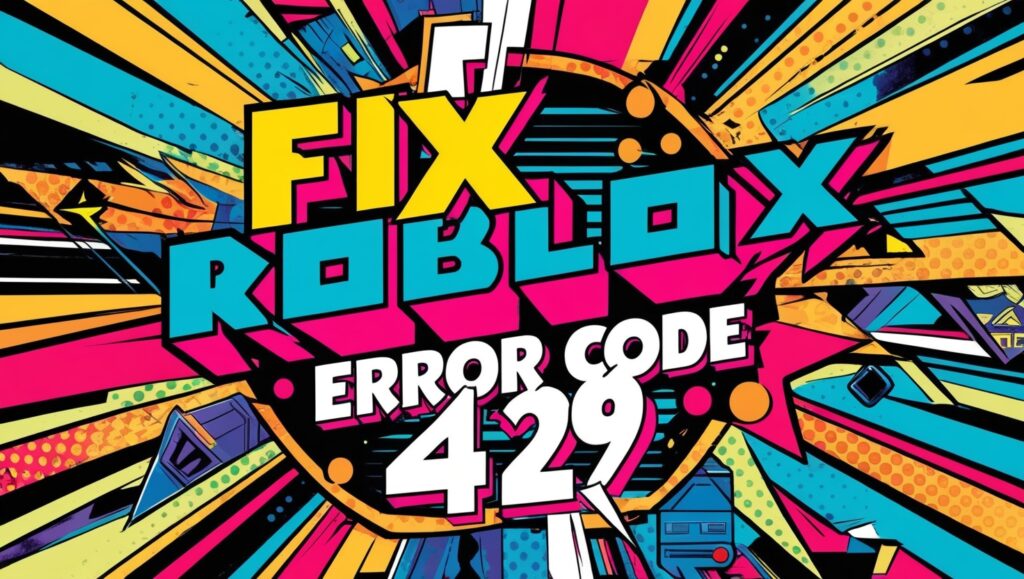
In case “Roblox error code 429,” we need to first figure out what it means before fix it. That nagging error generally suggests that you are struggling with the classic Too Many Requests problem. In other words, it happens when the Roblox servers are no longer able to process multiple concurrent requests from people like you and me. As a result, the system blocks all further requests and doesn’t allow us to join or participate in games and other platforms activities.
The reasons this error might be different, but the most frequent cause is that Roblox is going through a maintenance or server upgrade at the time. But other reasons could be issues with your internet connection or a overloaded server with too many players. Now that we know what “Error Code 429” means, we can go ahead and search for the solution specific to this error, and get back to playing games quickly!
What’s The Solution For Roblox Error Code 429 In 2024?
The Roblox error code 429 is one of the most popular troubleshooting problems for all enthusiastic gamers, in 2024. Learn our fix-by-fix steps to quickly fix this annoying issue and resume your gaming session without delay.
1. Power On Your Device.
Sometimes, the simplest of cures is usually best for resolving technical issues such as “Roblox error code 429.” Restarting your computer will restore its operating system and get rid of any temporary bugs that may be leading to this error. And what you do is:
For PC Users:
- Backup opened documents or files.
- Click on Start (Windows logo) at the bottom-left corner of the screen.
- Select Power and then Restart.
For Mac Users:
- Save any current documents or files.
- Select the Apple logo in the upper-left corner of the screen.
- From the drop-down list choose Restart.
Mobile/Tablet (Android and iOS):
- Close any running apps.
- Hold down the power button until a list of options (such as Restart or Power Off) pops up.
- Click Restart (if enabled) or Power Off, and restart your device manually after approximately 10 seconds.
2. Check if Roblox Is Down For Maintenance
Find Roblox In Maintenance – Solve Roblox Error Code 429 – Roblox Error Code 408: If Roblox Is On Server.
Sometimes Roblox comes under scheduled maintenance or update, which can result in error 429 but the main reason we should check this to make sure it is the issue and after waiting for the maintenance complete, we could get back into the game again.
To see whether Roblox is currently offline, please use the following steps:
Look for Roblox Status Page — it is the real-time status of the platform.
Examine any pending or scheduled maintenance in Website, Login, APIs, Game Services. If you see any references to pending updates or service outages, that indicates the code error code 429 is causing issues.
Keep up with Roblox’s Twitter page for any server related announcements, maintenance and/or outages. Recent tweets and announcements may help to frame their activities more clearly.
3. Clear Browser Cache And Cookies.
Defrag Cache And Cookies – Repair Roblox Error Code 429.
By clearing your browser cache and cookies, you can wipe out any accumulated data that could compromise a nice Roblox experience. For this, do the following:
For Google Chrome:
- Start Google Chrome and select the three dots icon on the top-right corner.
- Click on More Tools> Clear browsing data.
- In the pop-up window, set the ‘Time range’ to All time.
- Double check both ‘Cookies and other site information’ and ‘Saved pictures and files’.
- Tap on Clear Data.
For Mozilla Firefox:
- Install Mozilla Firefox and click on the three line button on the top-right.
- Go to Settings > Privacy & Security.
- Go to ‘Cookies and Site Data’ menu and select Clear Data…
- Scan both “Cookies and Site Data” and “Cached Web Content”.
- Select Clear.
4. Use A Different Browser
Move To Another Browser – Repair Roblox Error Code 429 – Roblox Error Code 627 Fix.
Sometimes it might just be a browser issue and the perfect fix is switching over to another one. So here’s how you can try this fix:
- Close your browser window. Take a close of all tasks you have ongoing.
- Switch to a different browser. The usual choices are Google Chrome, Mozilla Firefox, Microsoft Edge, or Safari (on macOS).
- Install the new browser (it already is installed). Visit the browser’s website and install the latest version.
- Open the new browser and visit Roblox.com. Put Roblox.com in the address bar and press enter.
- Enter your Roblox login credentials.
- Try again to play a game. If you are no longer having “Roblox error code 429” — great! It was probably your previous browser that broke.
Keep in mind that updating browsers is a must at all times, not only to avoid compatibility problems but also for faster and safer experiences when navigating the sites that we often browse.
5. Update Your Browser To The Newest Version.
Get Newer Browser – Repair Roblox Error Code 429 (Roblox)
Another possible way to resolve 429 Roblox error code is updating your browser to the latest version. The new updates may deliver a lot of stability and speed to the table and make it optimally fit for Roblox platforms and functions.
These are a few quick steps to update the popular browsers:
Google Chrome:
- Open Chrome on your computer.
- Navigate to the three dots menu () at the upper right of the window.
- hover over Help and click from the drop-down menu About Google Chrome.
- Chrome will check for updates that are available and download and install them for you if it finds any.
Mozilla Firefox:
- Install Firefox on your computer.
- Scroll to the three line menu () in the upper right corner of the window.
- Select Help in the drop-down and select About Firefox.
- When any updates are detected, Firefox will download and install them for you by default.
Microsoft Edge:
- Install Microsoft Edge on your computer.
- Select the three-dot menu () at the upper right-hand side of the window.
- Scroll to Help & feedback and select About Microsoft Edge.
- The browser will scan for updates and download and install them if available.
6. Utilize A Virtual Private Network (VPN)
Use A VPN – Resolve Roblox Error Code 429 : Use Virtual Private Network (VPN) Fix Roblox Error Code 429 :
You could use a VPN to bypass the server restrictions and play without this error, changing your IP address would be a potential solution. Also, a VPN keeps you safe and private online by encrypting your internet traffic.
To configure VPN follow these steps:
- Pick a reputable VPN service: You need to choose a reputable VPN service that offers speed, reliability and security. A lot of credible providers both paid and free are there.
- Signup on VPN provider’s website: Visit the VPN provider’s website and open an account using your email.
- Install the VPN software: Navigate to the download page on the site or on the app stores of the apps they offer on your device and download the software.
- Setup a VPN server: After installing the software, open it, sign in with your credentials, and pick a server location that is near where you are, in order to have less latency.
- Unlock Roblox! After logging into the VPN server you want to use, try retrying Roblox. To see if the problem still exists with this server address you can switch to another server.
7. Reset Your Internet Connection.
Reset Your Network – Roblox Error Code 429 Fix – Remove Roblox Error Code 532.
A low-quality or unstable connection on the internet is also sometimes directly responsible for the “Roblox error code 429”. Resetting the internet connection is one simple but quick way that can prevent this problem from occurring as it reconnects your device to the internet service provider (ISP). To reconnect, do these:
- Turn off the device: First off, switch off the computer or console or mobile phone on which you’re facing the “Roblox Error Code 429” error.
- Power-cycle modem and router: After you’ve turned off your computer, unplug your modem and router from the power supply. Plug them back in after 30 seconds and make sure they turn on.
- Connect your game: Restart your gaming console and reconnect it to your Wi-Fi network or use an Ethernet cable if you want a wired connection.
- Speed test: Before returning to Roblox, verify if you are running on normal levels of speed with an internet speed test tool such as Speedtest.net.
- Retry Roblox: With the newly reset connection and possibly a faster speed, retry Roblox to confirm the error code has been resolved.
8. Turn Off Browser Extensions Or Add-Ons.
Block Browser Extensions And Add-Ons – Unable To Remove Roblox Error Code 429?
Sometimes, you’ll notice some browser extensions or add-ons can disrupt the operation of a website such as Roblox. These could be ads, script editors or other privacy related applications that accidentally interfere with platform functions. You can disable your browser extensions for a while and see if it’s still giving you the error code, to verify that these are the culprits.
So here’s how to disable extensions in all of the common browsers:
Google Chrome
- Open Google Chrome.
- Press on the three-dot menu at the top right.
- Click the More tools and click Extensions.
- You will get to see the list of installed extensions – disable those you think will fail.
- Mozilla Firefox
Launch Mozilla Firefox.
- Click the three line menu button in the upper-right corner.
- From the left-click menu click Addons and Themes.
- Select the Extensions tab and then toggle the problematic extensions you believe may have a bug.
Microsoft Edge
- Open Microsoft Edge.
- Select the three-dot option in the upper-right.
- Select Extensions from the drop-down menu.
- Search for and disable any potentially aversive extensions that may slow down Roblox use.
9. Ensure That The Game Is Not Full Or Limited To Certain Users.
Make Sure The Game Is Not Complete Or Limited To Some Users – Replenish Roblox Error Code 429
Sometimes, “Roblox error code 429” will be thrown up when game is full or not accessible for specific user. If that is the case, you have to ask whether it’s this that’s making the problem, then we can act on that. These in-depth steps will help you confirm if the game is loaded or not:
A. Go to the Game Page.
Open the official Roblox website and log in using your Roblox credentials. And then find and click on the game you were looking for.
B. Verify Number of Players.
During a game, check for a statistics panel that tells you the amount of players in the game. If this number is already full, then wait until there’s a break in demand to join again.
C. Test Game Access.
Upon accessing the game page, check for any message that says it may be restricted to specific users only. Other developers might restrict their games on the grounds of age, membership or even invite only.
D. Search For Server List (if present).
Click on Servers tab down below Play button on the game screen. From here you will see the list of active server and the amount of players. Check if there are other servers that are full – this could be the cause of error 429.
10. Get Roblox Support For More Help.
Visit Roblox Support For More Help – Resolve Roblox Error Code 429 Reply Roblox Error Code 429
If nothing worked, or you tried all nine of the methods above and no one was able to solve the problem, let the experts help – Roblox Support Team. They can uncover more specific reasons why the error might have occurred, recommend customized solutions for you, and get you back up and running as soon as possible.
To contact the Roblox Support Team follow these simple steps:
A. Obtain required data
Before calling support, make sure to have these things ready:
Your username
- An exact description of the issue.
Name and URL of the game that is giving problems (if any)
B. Login to Roblox Support Page
Go to the official Roblox Support page in your browser.
C. Fill in the Contact Information form.
Add your name, email, Roblox account, and “Technical Help” in the drop-down menu under Type of help category.
D. Explain your problem in Detail.
This section will tell you how you encountered error code 429. Be specific if you already tried to fix it and if it happened in one game or all games.
E. Upload Screenshots (optional)
You can attach screenshots of the error code 429 messages if you can, it will help them understand what is going wrong with you.
F. Submit your submission.
Select “Submit” to submit your message to Roblox Support. Please wait a bit, their response time may vary.
Conclusion
The “Roblox error code 429” is a problem that many of us serious gamers sometimes get stuck in. Yet now that we know its true cause and the right way to combat it, we can confidently face up to this mistake together. Be patient and persistent when troubleshooting either to jump on a jammed server or to fix a platform-wide maintenance event.



