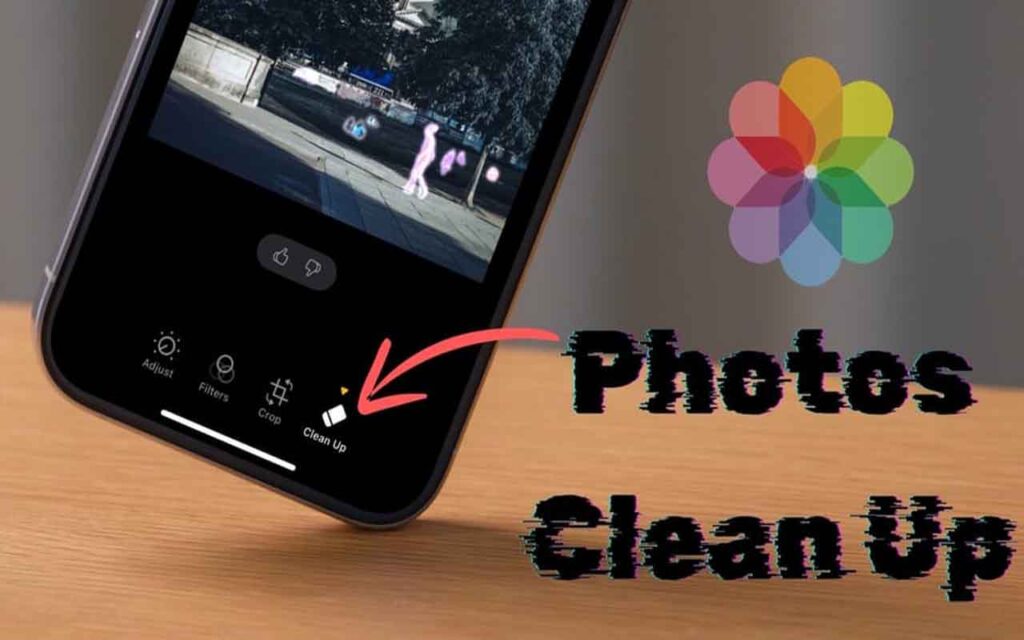Luckily, in the age of smartphones, it only takes a second to Change alarm sound iPhone here. Are you really tired of hearing the same alarm every morning? Most of us are annoyed by the sound of our alarms or—worse yet—they get boring over time.
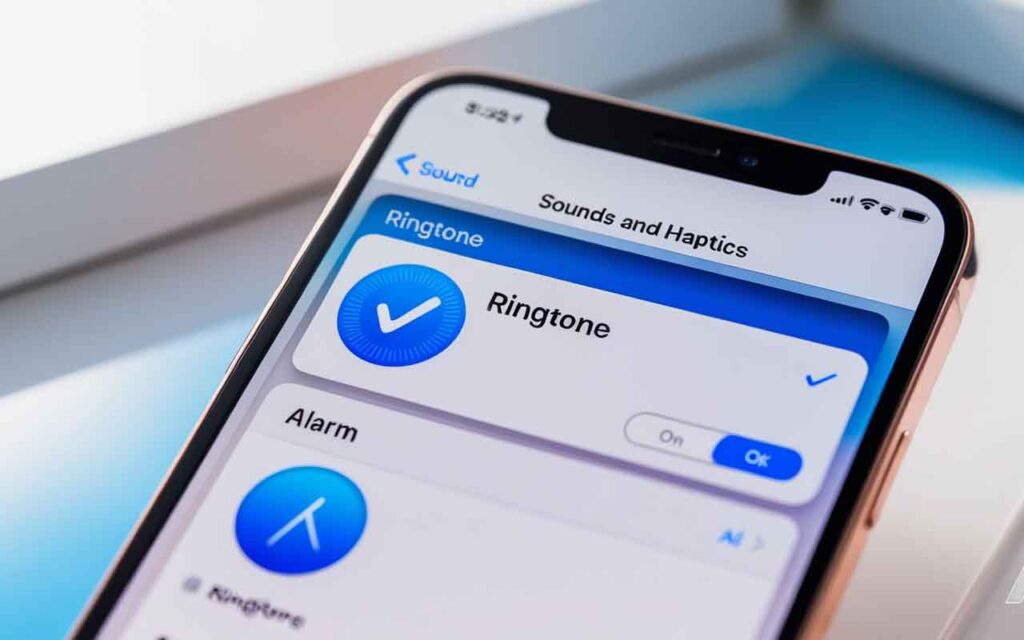
Choose a different ringtone in the Clock app
Launch the Clock app on your iPhone, and first select the “Alarms” option. You’ll get a list of all your saved alarms. Just tap the one you want to customize. Tap the Add button to set up a new alarm if you haven’t set one yet.
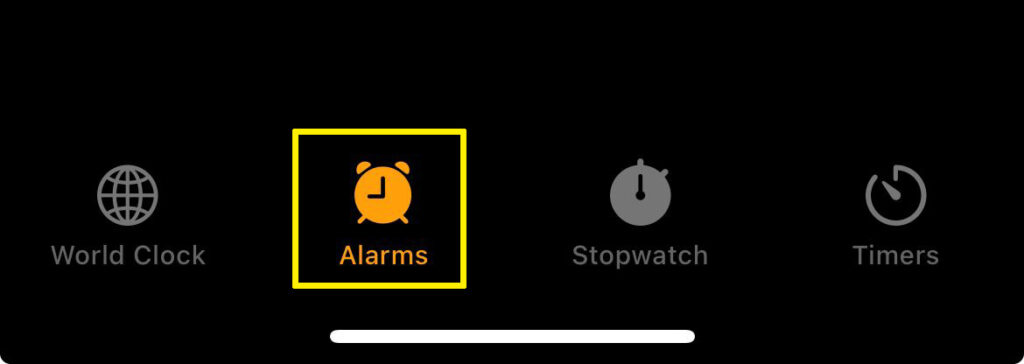
From the “Sounds” option on the alarm selection screen, scroll down and select another option from the “Rings” section; this is the easiest way here. These are all the options that come packed into your iPhone. Just flip through the list to sample a variety of sounds.
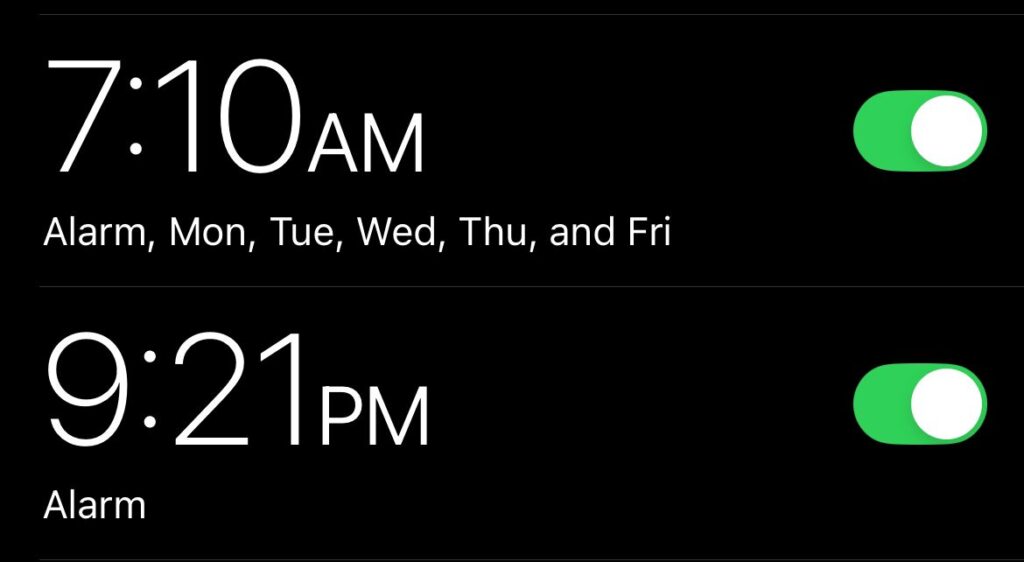
Press the “Back” button to save your alarm settings, and when you’ve identified your preferred option, exit. Also remember to change the alarm volume.
READ MORE: Clean Up Distractions From iPhone Photos (Here’s How It Works)
Optionally choose a song for your alarm
If you’re not happy with Apple’s default ringtone, you can choose a song from your iPhone library, Apple Music, or the Ringtone Store to use instead. Once again, select the alarm you want to change in the Clock app and launch the “Sound” option.
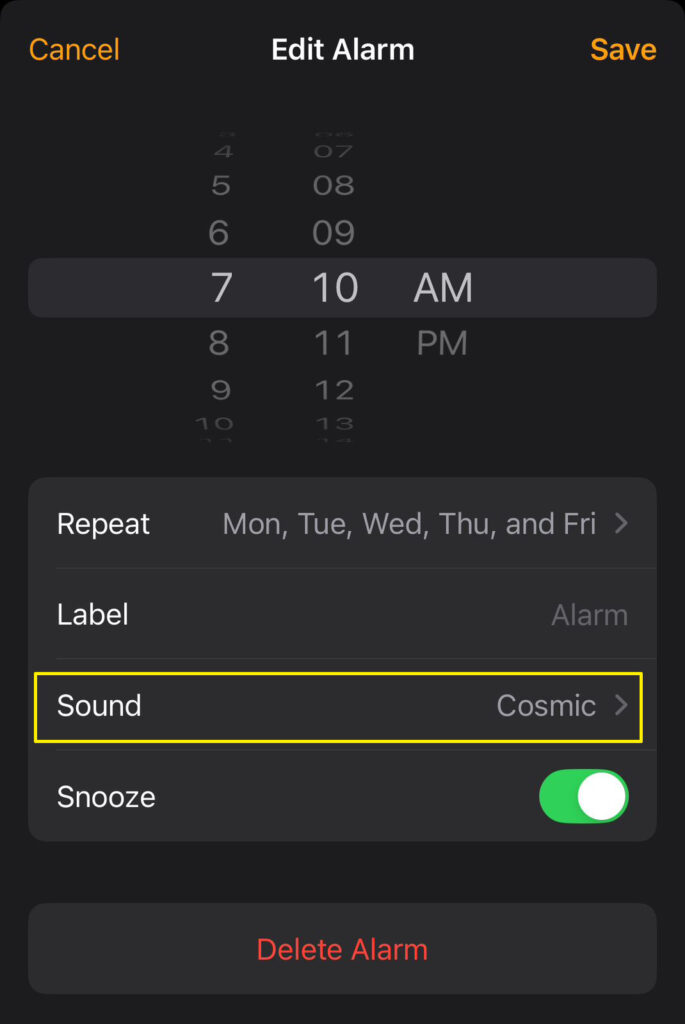
You’ll get the option to visit the “Tone Store” or select a ringtone you’ve already purchased at the very top of the screen. Using the “Choose a Song” option will allow you to choose a song from your Apple Music collection. If you’re a member, this can include local tunes on your iPhone, tracks you’ve purchased on iTunes, or anything from Apple Music’s catalog.
The ‘Choose Music’ option is in the iPhone alarm settings.
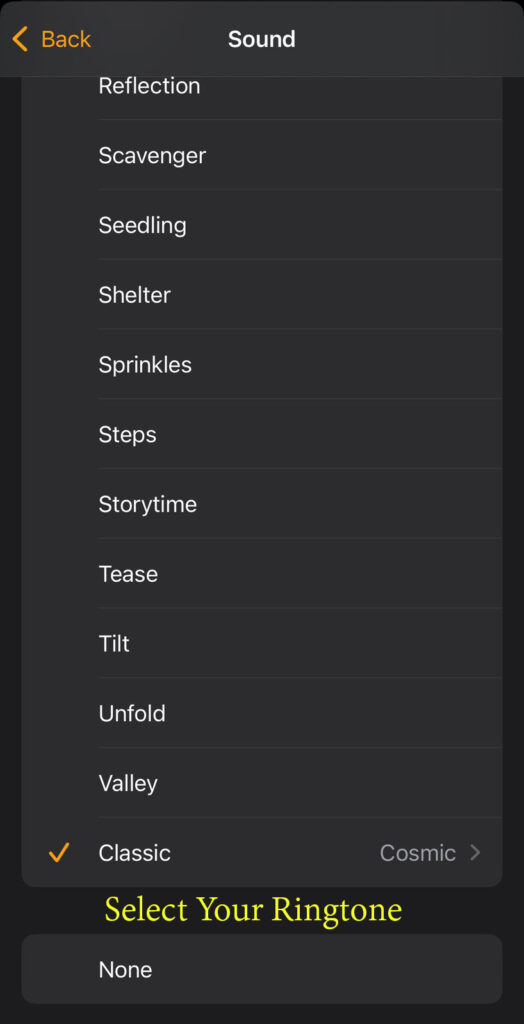
You can also choose to make a custom ringtone and save it to your music library for use.
Tap the “Back” button to save the alarm settings and exit after selecting the alert sound you want.